Document Management Notifications
Setting up Notification for Documents
Navigating
The fist thing you need to do is navigate to the "Dispatcher" window:
1. In the main menu bar, scroll down and click on the "Dispatcher" menu item
2. Click on the +Add button to start creating a new rule
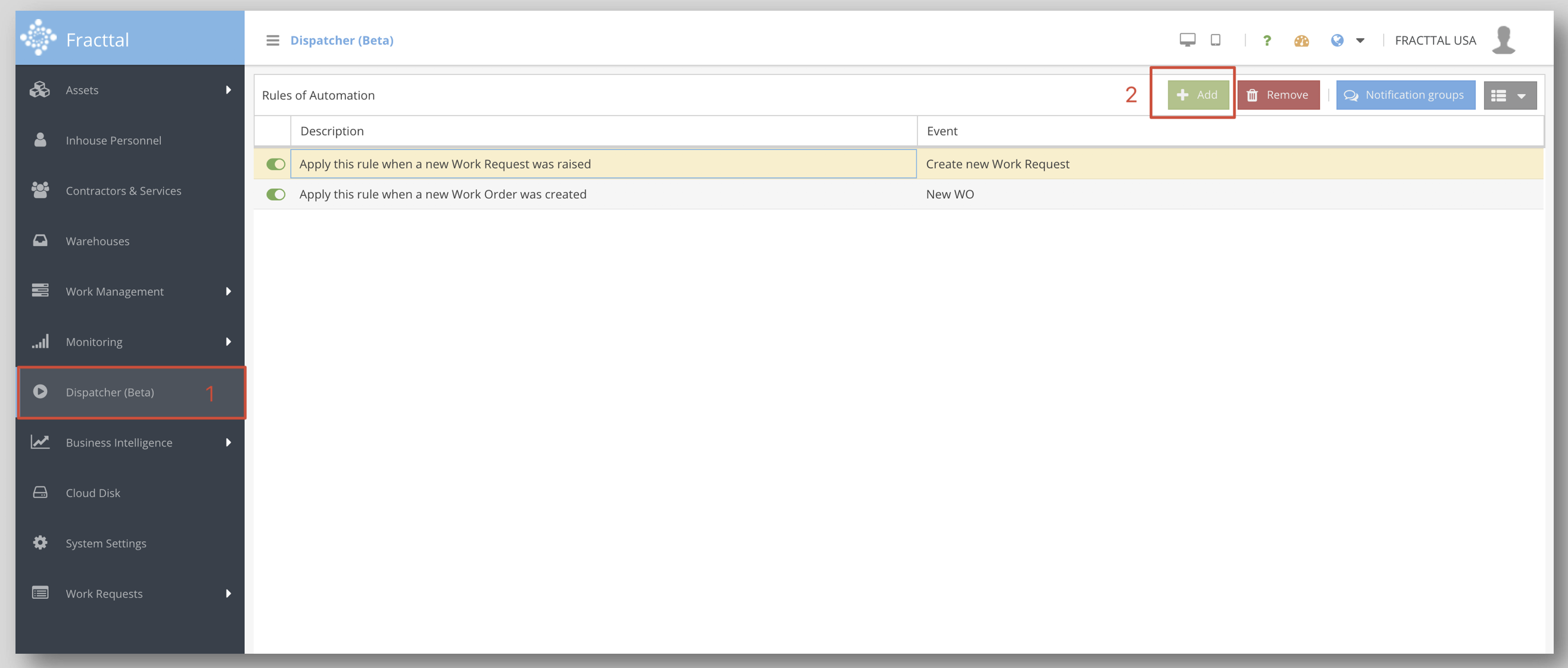
Creating a Rule for Documents
In the "New Rule" window you will note a number of fields that must be populated in order to set u p your rule.
Let's look at the "New Rule" window:
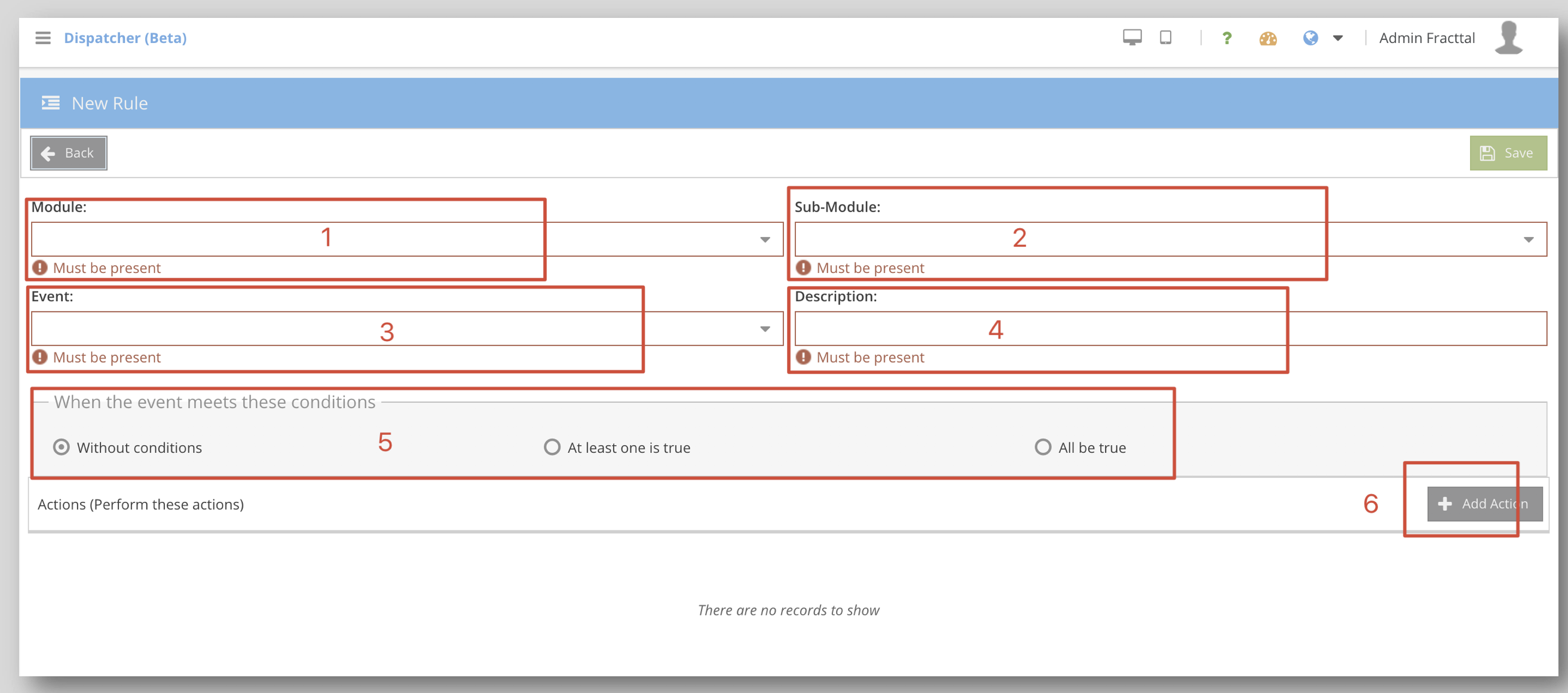
1. Select the "System Settings" module from the dropdown
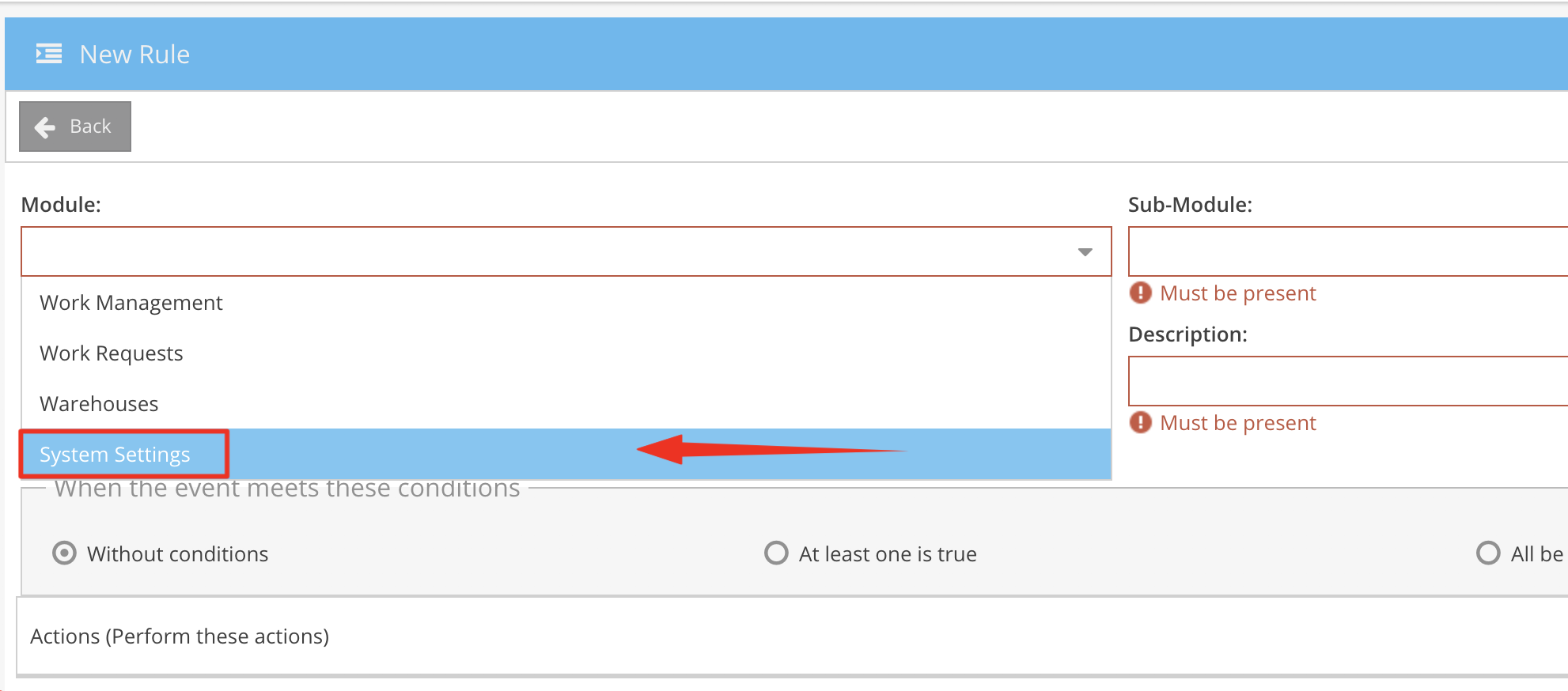
2. Select "Document Management" from the sub-module dropdown
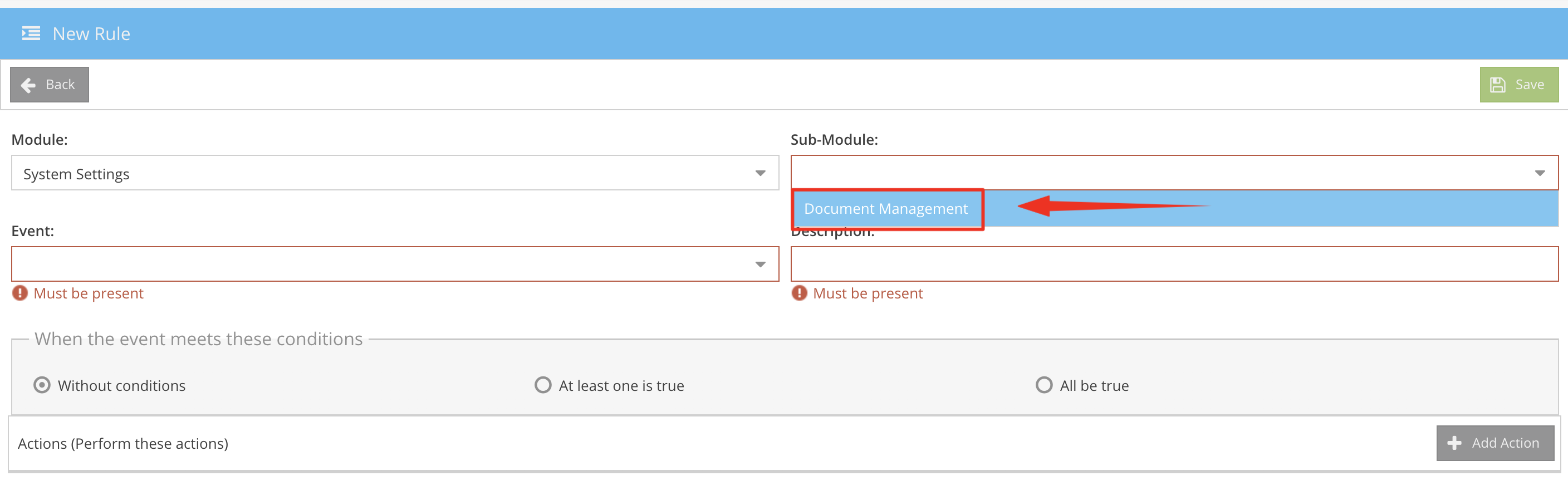
3. Specify the type of Event from the dropdown that will trigger the rule:
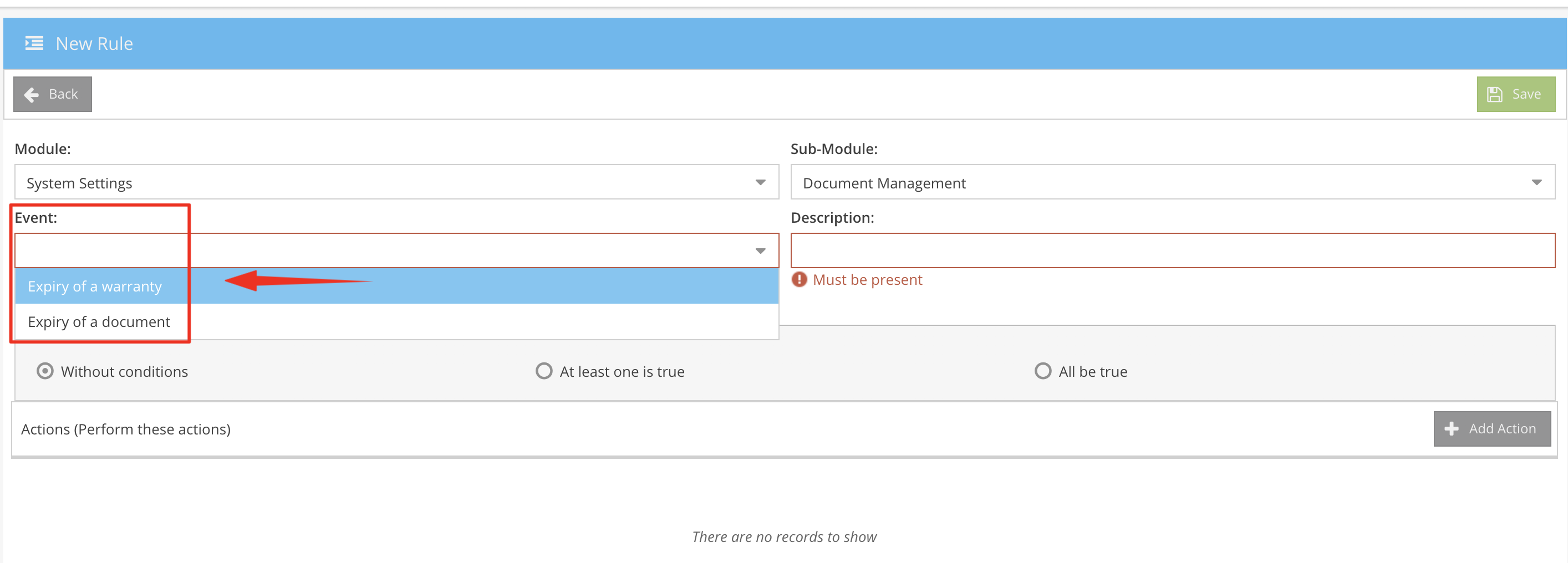
3.1 "Expiry of a warranty" option will trigger this rule when a warranty of an asset or facility has expired
3.2 "Expiry of a document" will trigger this rule when a certificate/ document has expired e.g. Calibration certificate of a machine/ vehicle license etc.
4. Provide a description of the new rule you are creating e.g. Warranty expiration
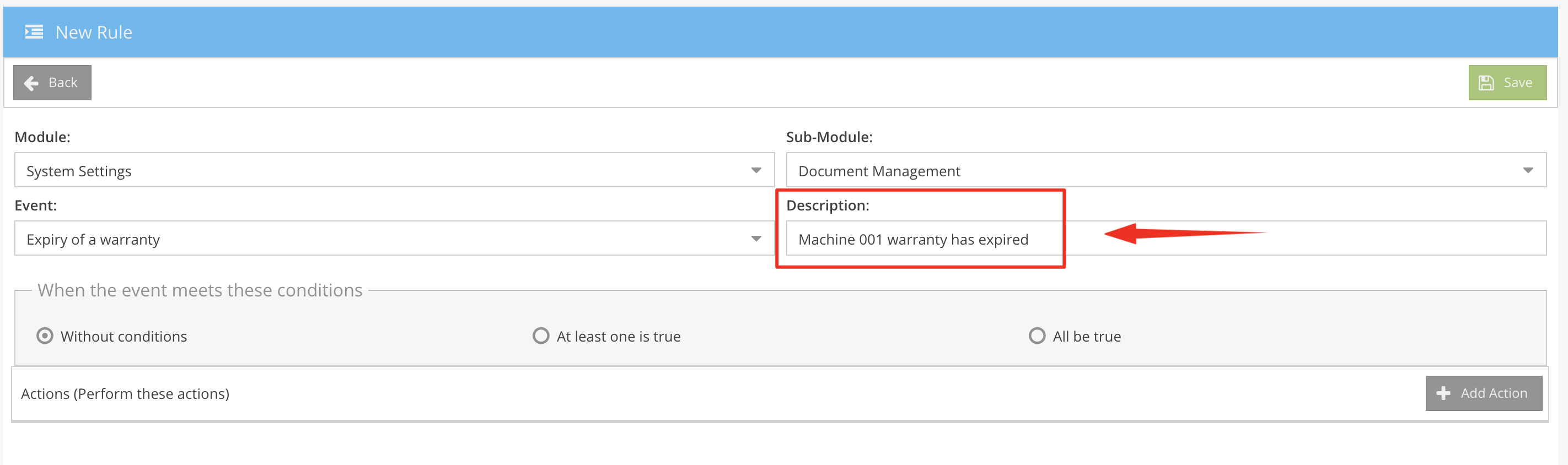
5. Specify if all or some of the conditions are met weather the rule should trigger.

6. Click on the +Add Action button to specify what action the system must take when the rule is triggered:

There are a couple of action items to pick from:

6.1 By selecting the "Send email to" option, you can specify a single email address to where the notification should be sent when the rule is triggered. Click Save when done

6.2 By selecting the "Send mail to notifications group" option, will allow you to select one of the notification groups you have set up that is made up of multiple users and the system will send the notification to all users specified on that group. Click Save when done

6.3 You can add multiple actions against a single event trigger, by saving your selection and then adding a new action:

6.4 When you are happy with your rule, click on the green Save button top right of the window to save your new rule:
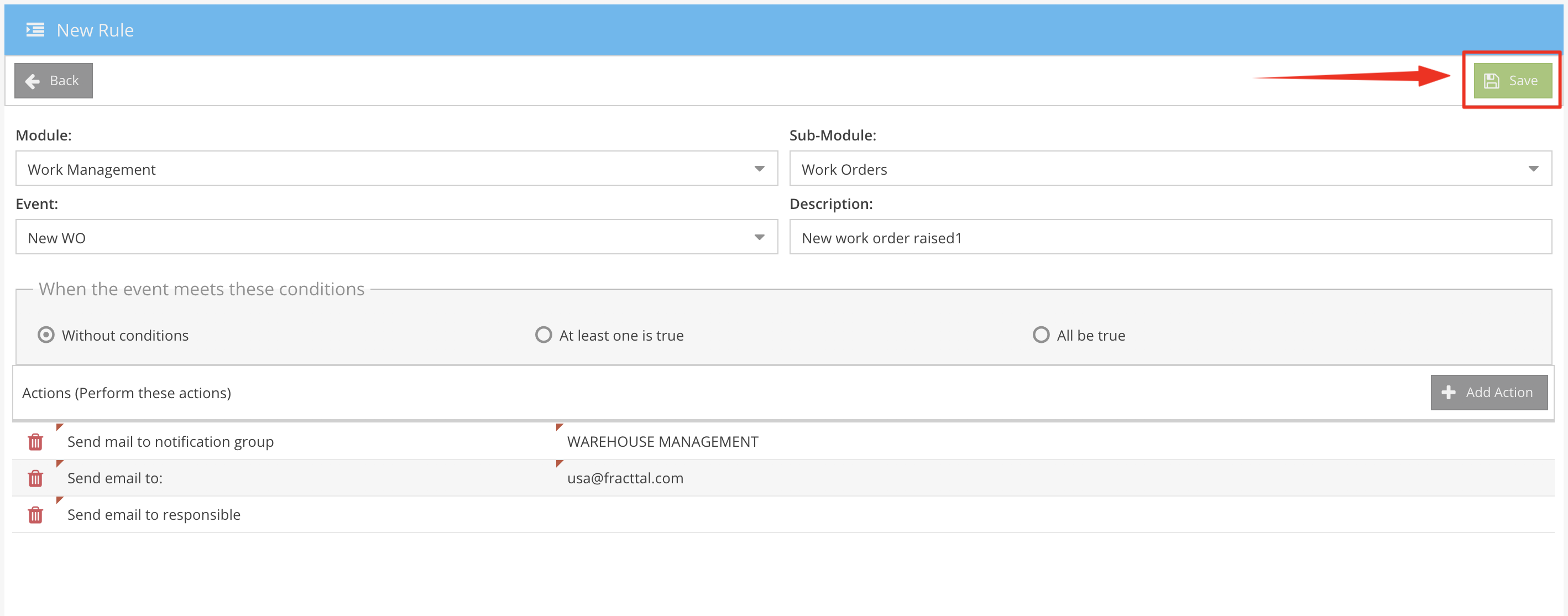
6.1 By selecting the "Send email to" option, you can specify a single email address to where the notification should be sent when the rule is triggered. Click Save when done
6.2 By selecting the "Send mail to notifications group" option, will allow you to select one of the notification groups you have set up that is made up of multiple users and the system will send the notification to all users specified on that group. Click Save when done
6.3 You can add multiple actions against a single event trigger, by saving your selection and then adding a new action:
6.4 When you are happy with your rule, click on the green Save button top right of the window to save your new rule:
You might also be interested in:
Related Articles
Work Request Notifications
Setting up Notifications for Work Requests Navigating The fist thing you need to do is navigate to the "Dispatcher" window: 1. In the main menu bar, scroll down and click on the "Dispatcher" menu item 2. Click on the +Add button to start creating a ...Warehouse Notifications
Setting up Notifications for the Warehouse and Stock Navigation The fist thing you need to do is navigate to the "Dispatcher" window: 1. In the main menu bar, scroll down and click on the "Dispatcher" menu item 2. Click on the +Add button to start ...Work Order Notifications
Setting up Notifications for Work Orders Navigating The fist thing you need to do is navigate to the "Dispatcher" window: 1. In the main menu bar, scroll down and click on the "Dispatcher" menu item 2. Click on the +Add button to start creating a new ...Recording & Tracking Software Licenses In Fracttal
Recording & Tracking Software Licenses In Fracttal Introduction We know it's often very cumbersome to keep track of all the software packages & licenses within your organisation, which IT asset has which solution installed, when the license will ...Automated Notifications
What is automation in Fracttal? Automation of your workflows are the use of various business rules along with notification triggers within Fracttal that helps the system determine when to perform different actions (for example, when to send out alert ...