Work Order Notifications
Setting up Notifications for Work Orders
Navigating
The fist thing you need to do is navigate to the "Dispatcher" window:
1. In the main menu bar, scroll down and click on the "Dispatcher" menu item
2. Click on the +Add button to start creating a new rule
Creating a rule for Work Orders
In the "New Rule" window you will note a number of fields that must be populated in order to set u p your rule.
Let's look at the "New Rule" window:
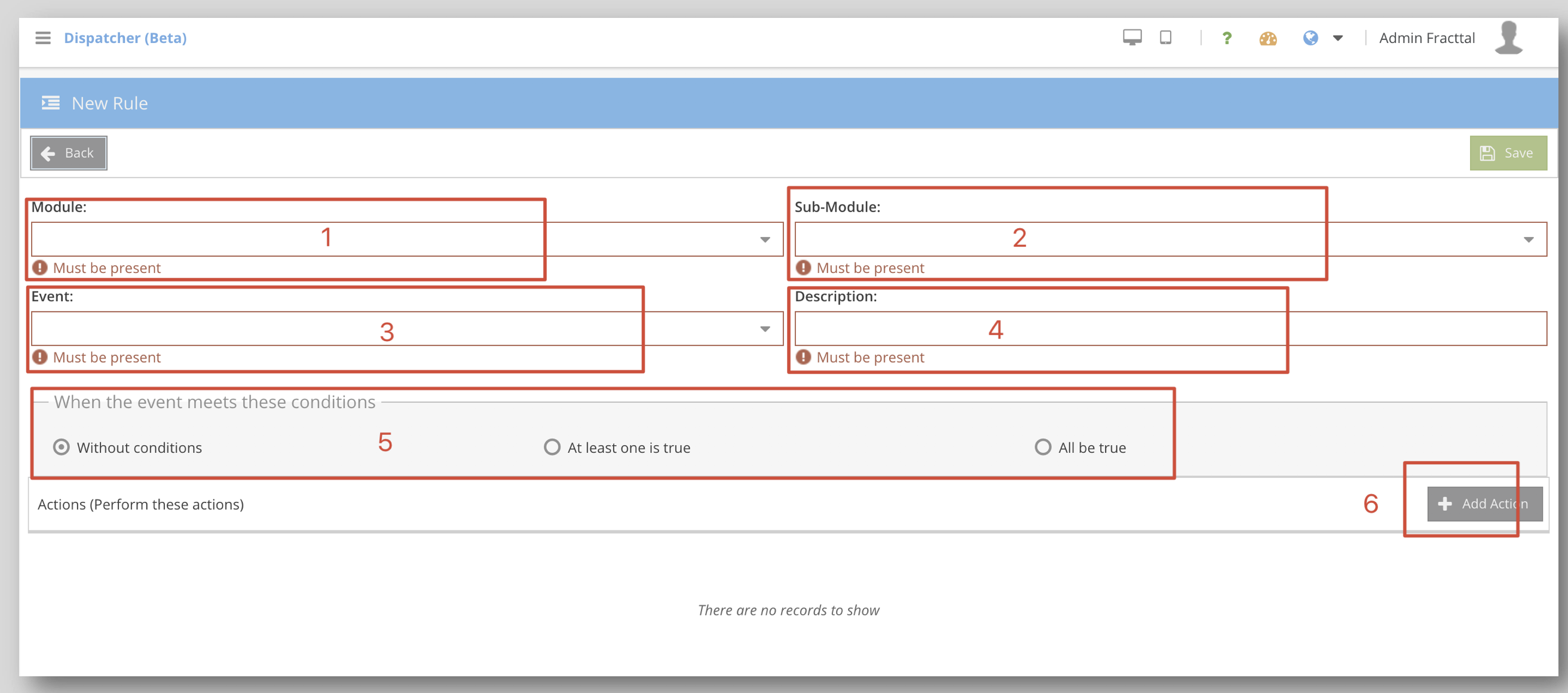
1. Select the "Work Management" module from the dropdown
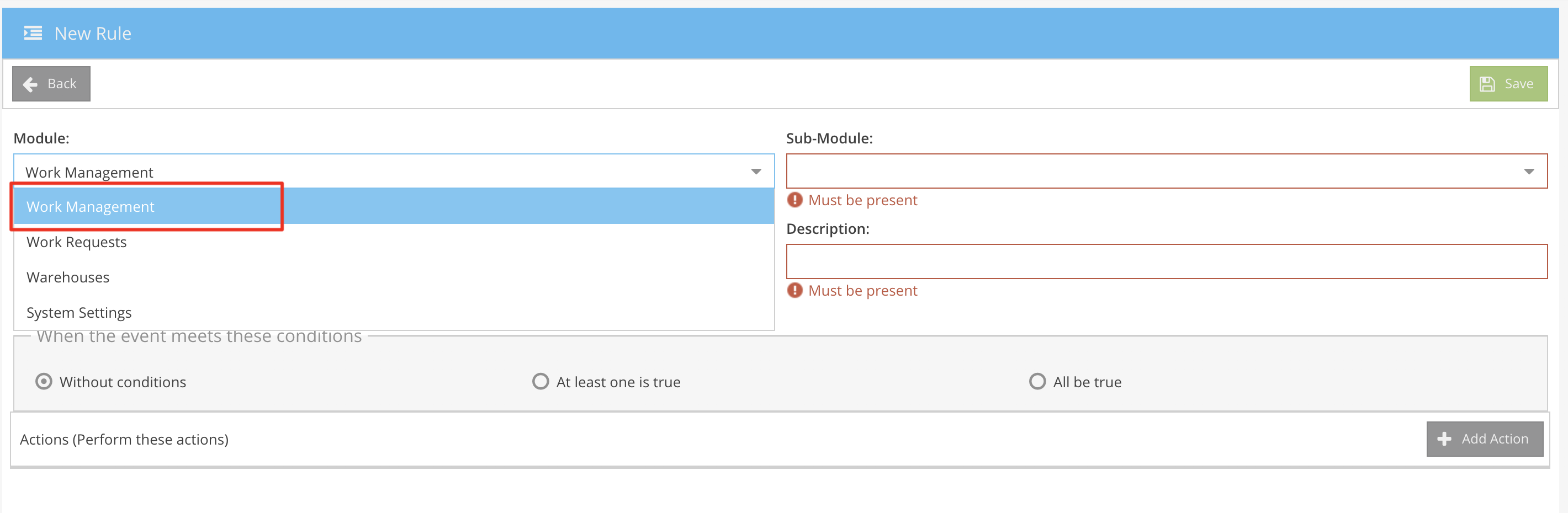
2. Select either "Work Orders" or "Work Queues" from the sub-module dropdown
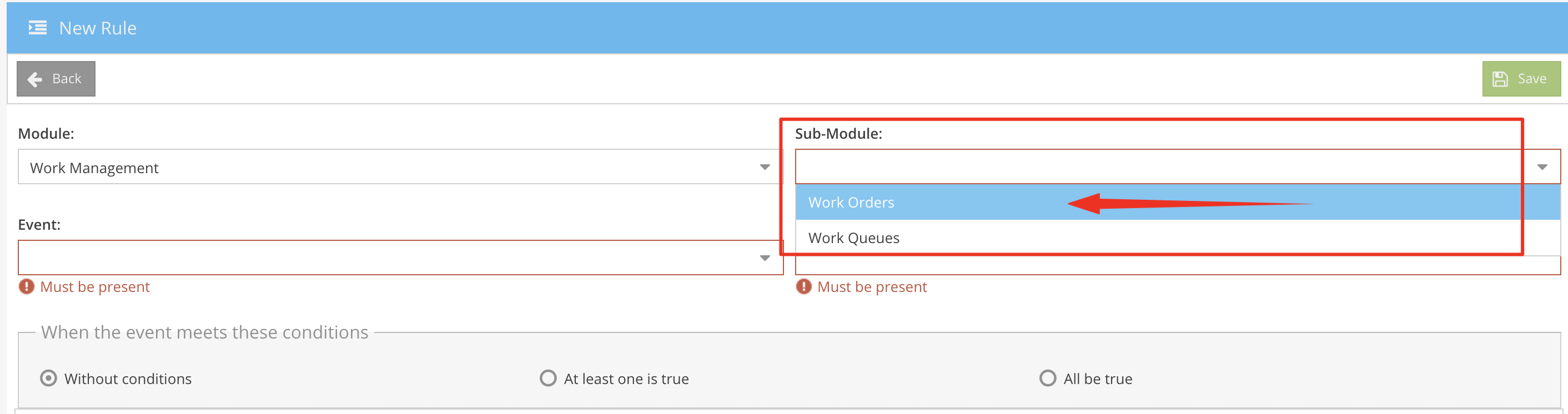
2.1 By selecting "Work Orders" from the sub-module dropdown you are setting up this rule for when ever work orders are raised or assigned
2.2. By selecting "Work Queues" from the sub-module dropdown you are setting up this rule for planned/ unplanned work that has not yet been assigned to anyone nor has it been turned into a work order yet
3. Specify the type of Event from the dropdown that will trigger the rule:
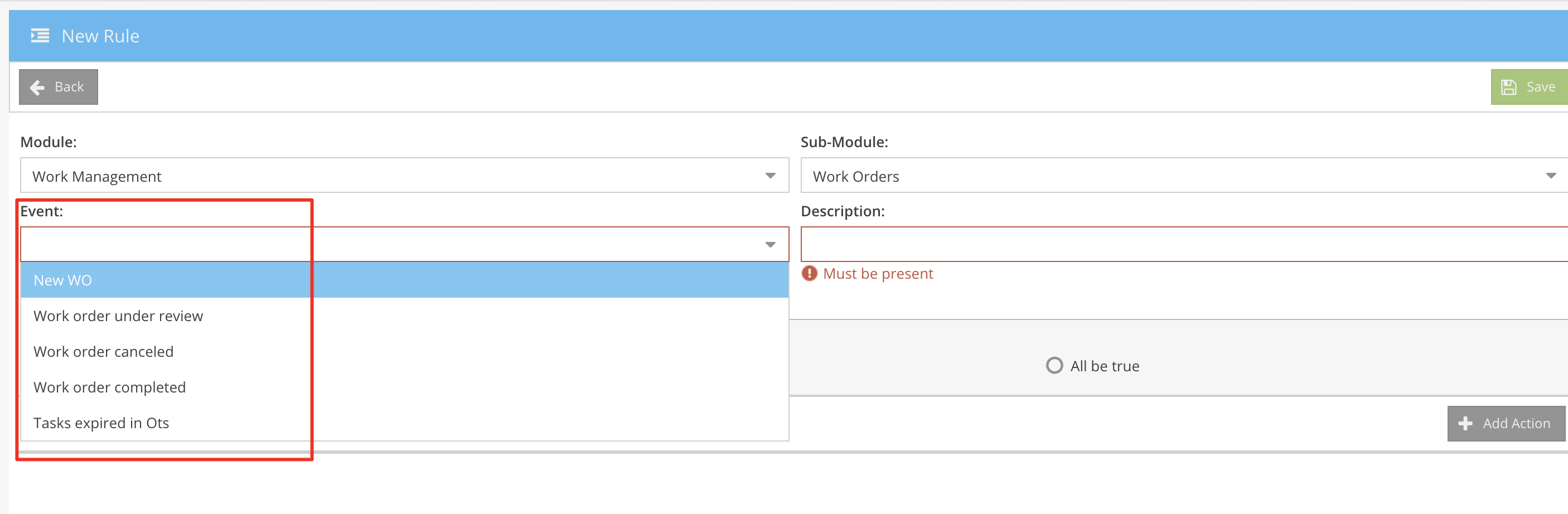
3.1 "New Wo" option will trigger this rule on a new work order being raised/ created
3.2 "Work order under review" will trigger this rule whenever an open work order is completed and put into the review state
3.3 "Work order cancelled" will trigger this rule whenever an open work order has been cancelled for whatever reason
3.4 "Work order completed" will trigger this rule whenever a work order has been reviewed and completed
3.5 "Tasks expired in Ots" will trigger this rule whenever the work has not been completed within the specified due date of the maintenance tasks/ work order
4. Provide a description of the new rule you are creating e.g. New work order has been raised

5. Specify if all or some of the conditions are met weather the rule should trigger.

6. Click on the +Add Action button to specify what action the system must take when the rule is triggered:

There are a couple of action items to pick from:

6.1 By selecting the "Send email to" option, you can specify a single email address to where the notification should be sent when the rule is triggered. Click Save when done

6.2 By selecting the "Send mail to responsible" option, will send the notification to the person/ user the work order was assigned to. Click Save when done

6.3 By selecting the "Send mail to notifications group" option, will allow you to select one of the notification groups you have set up that is made up of multiple users and the system will send the notification to all users specified on that group. Click Save when done

6.4 You can add multiple actions against a single event trigger, by saving your selection and then adding a new action:

6.5 When you are happy with your rule, click on the green Save button top right of the window to save your new rule:
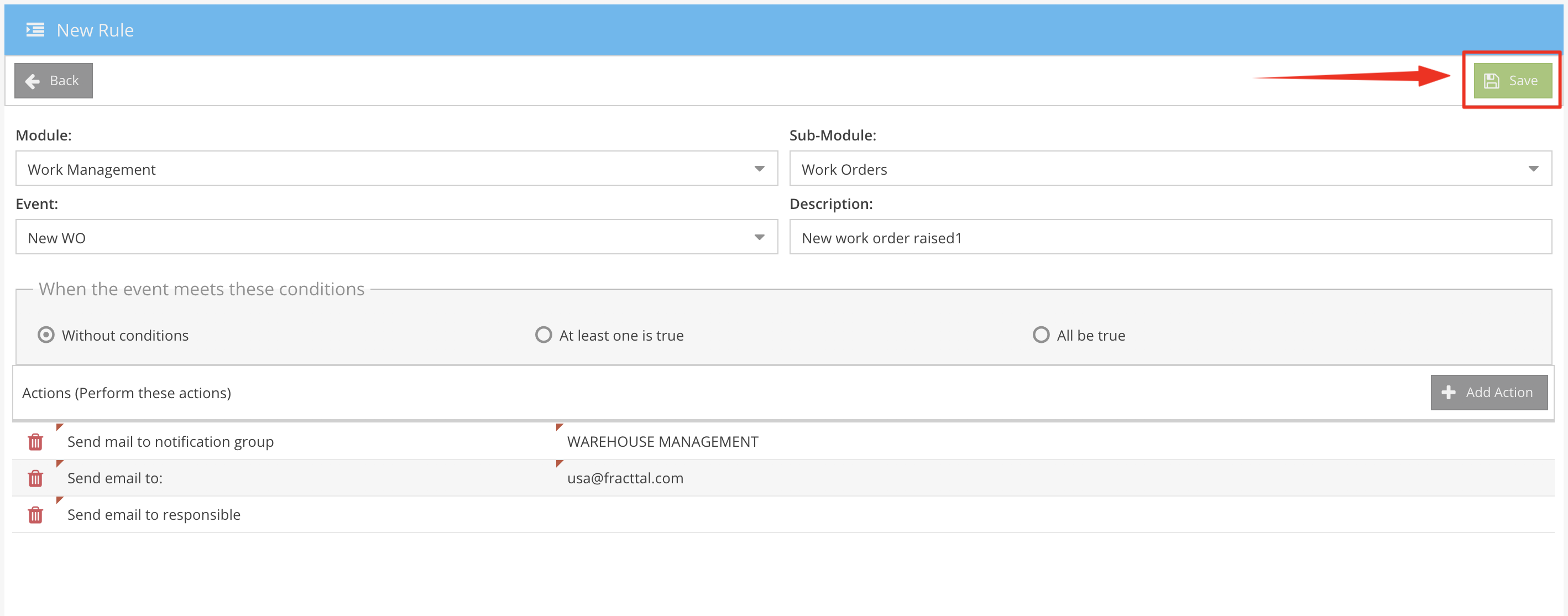
You might also be interested in:
6.1 By selecting the "Send email to" option, you can specify a single email address to where the notification should be sent when the rule is triggered. Click Save when done
6.2 By selecting the "Send mail to responsible" option, will send the notification to the person/ user the work order was assigned to. Click Save when done
6.3 By selecting the "Send mail to notifications group" option, will allow you to select one of the notification groups you have set up that is made up of multiple users and the system will send the notification to all users specified on that group. Click Save when done
6.4 You can add multiple actions against a single event trigger, by saving your selection and then adding a new action:
6.5 When you are happy with your rule, click on the green Save button top right of the window to save your new rule:
You might also be interested in:
Related Articles
Document Management Notifications
Setting up Notification for Documents Navigating The fist thing you need to do is navigate to the "Dispatcher" window: 1. In the main menu bar, scroll down and click on the "Dispatcher" menu item 2. Click on the +Add button to start creating a new ...Work Request Notifications
Setting up Notifications for Work Requests Navigating The fist thing you need to do is navigate to the "Dispatcher" window: 1. In the main menu bar, scroll down and click on the "Dispatcher" menu item 2. Click on the +Add button to start creating a ...Warehouse Notifications
Setting up Notifications for the Warehouse and Stock Navigation The fist thing you need to do is navigate to the "Dispatcher" window: 1. In the main menu bar, scroll down and click on the "Dispatcher" menu item 2. Click on the +Add button to start ...Creating Unplanned Work Orders - Web App Extended
Introduction In order to add some context with regards to the creation of work orders within Fracttal CMMS, we need to look at the process Typical Maintenance Options All maintenance activities can be classified as either Planned or Unplanned. The ...Work Order Feedback - Web App
Doing Feedback on Work Orders using the Web App Doing Feedback on a Work Order or Job Card; is a term use for when the work order has been completed and the details [Tasks completed/ Labor hrs spent/ Parts used/ etc..] of the completed work is ...